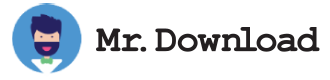TraceRouteOK - Identify Network Issues With TraceRoute
When you use traceroute to trace the path of packets and identify the time that they take to arrive at a target device, it can be helpful in identifying network issues. If your local network isn't working, or you're trying to connect to a new web site, you can use traceroute to see where the packets are going.
In general, traceroute increases the TTL value, or Time To Live, until the upper limit of hops is reached. Once the TTL value hits zero, the packets are discarded.
Traceroute reports back on each node in the path. This information can help you figure out the round-trip-times and whether the paths are broken or not.
For example, if the traceroute shows a high latency at the beginning, that may be a sign that the router is causing the problem. However, if it takes the same amount of time to reach each node, that doesn't necessarily mean a problem. Rather, it could be a temporary issue, such as load balancing.
If a request is timed out, that means the router has either blocked the request or the return path is not available. Another common error is Destination net unreachable, which means that the data packets have stopped traveling within the network.
To run the traceroute command, you'll need to enter the hostname and IP address of the device you want to trace. Once you have entered these details, press the Enter key. This will send three packets to each of the hops in the route.